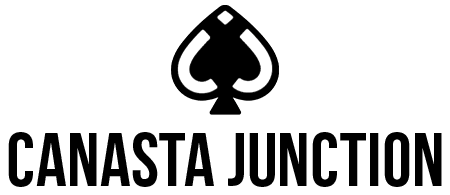How to start a live game
In order to avoid issues connecting to your live game, please ensure that all players have updated their iPhone/iPad to the latest Canasta Junction version. Computer users should play on the new web browser app.
Once you’ve learned the rules and are comfortable playing Solitaire, you are ready to play with other people.
-
Be sure you are logged in.
-
From the Main Menu, select Live Play. You may be required to subscribe to play live.
-
In the Game Lobby you will see the list of existing tables in play (not started games by default)
- To shorten, you can join by clicking on “no password”.
-
Games with a padlock indicate a private game secured with a password.
-
Games with a robot indicate that the AI takeover is engaged if someone leaves.
-
The Rank on the right is the level of the table’s Host.
-
Lvl Req if listed, indicates a minimum level is required by the host. We do discourage this as many excellent players have recently joined CJ and EVERY SINGLE ONE had to start at Level One! Scroll up and down on the far right side of the yellow game box.
Finding the right game
Tips for finding the right game:
Many players use the game name to indicate the type of game they want to play – FASTFRIDAY – for example is likely for players who like to play quickly. VeteranButNew might indicate someone who is a good Canasta player but new to CJ. CASUAL – might just be what it says. Games are now listed in alphabetical order. Use the search box at the top to search for a particular game – CASESENSITIVE!
For private password games, you will need to know the password to enter.
Entering a game
You can ONLY enter games without a padlock (password free) unless you have been invited to a game and know the game password (ask the host if you don’t have it)
Important: The GAME PASSWORD is NOT your Username password.
Once you have entered the password, click ENTER, RETURN or DONE on your device keyboard.
Getting your friends to join your table
Tell you friends what time to meet you on CJ.
Give them the name and password of the game – THEY ARE CASESENSITIVE: We suggest using 4 digits for the password.
-
Host sets up the game at the appointed time per the video “Starting A Private Game”. When you hit start it will say “Waiting for three more players”
-
Your three other players, open CJ, go to accounts and LOG IN. Return to Main Menu, then click on LIVE PLAY. They search for the game name the host gave (CASESENSITIVE). They don’t need to put the whole thing in – just the first few letters to shorten the list.
-
When they find the game, click on it and then on JOIN in the lower right. It will ask for a password.
-
Enter the password as given to you by the host & click ENTER/RETURN/DONE on your keyboard.
-
This will put you in the waiting room, until all players have arrived and then the host can select teams.
Chat Shortcuts
Canasta Junction players have created their own online vocabulary that is used on the CHAT feature of Canasta Junction. Use the “CANASTA SPECIFIC” texting shortcuts below to chat with your partner and opponents.
|
GG – Good Game |
PO – Please may I go out? |
What about some tougher competition?
Play in our daily Duplicate Canasta tournaments now!